Configuration Management
Modify Node Configuration
Click on the "Details" of the agent to enter the details page
In the middle part of the database proxy details page on the left side, is the configuration of the proxy node, click the edit button on the right of the configuration. The page will be redirected to the modify node configuration page.
There are two options, to modify node configuration and increase node quantity, choose here to modify node configuration, click the immediate purchase on the right to jump into the payment page.
Then it will jump to the payment page, the system will automatically refund the difference according to the configuration chosen, after checking the order information is correct, click the immediate payment button on the right.
After the payment is completed, it will automatically return to the database proxy page. At this time, both the instance and the node are in the process of upgrading and downgrading.
After the upgrade or downgrade, the database proxy instance is in the closed state and needs to be clicked on the start button to continue using the database proxy instance.
Expand Node
In the second step mentioned above, there is an option to increase the quantity of nodes, after clicking, you can input the quantity of nodes to be increased, click immediate purchase on the right.
After the immediate payment, the newly added nodes are in the process of initialization, wait for a period of time, the nodes are turned into a usable running state.
Shrink Node
Click the delete button on the left of the node, a pop-up box for confirming the deletion of the node will appear,
After confirming the deletion, the proxy node enters the status of deleting, wait for a period of time, the node is deleted. The related expenses will also automatically be refunded