Instance Management
Enable Database Proxy
In the SurferCloud console, after creating a UDB instance, click on the details of the instance to go to the secondary page.
Click on the database proxy tab and you will see the Open Now button.
Select an appropriate proxy model, configure the number of nodes, turn on the button for the slave database to open all at once, and finally tick the checkbox at the bottom right corner before clicking the OK button (click to view [features and limitations](/docs/udb_proxy/theory#function limitations))
You will then be taken to the payment page, after checking that the order details are correct, click on the Pay Now button on the right.
After waiting for a short while, you will see the Database Proxy list page, from where you can view the proxy you created. At this point, the status of the proxy is initializing. Wait a bit longer to see the status of the proxy change to running.
Click on Add Proxy at the top left of the page to create multiple proxies. The range for creating proxies for a MySQL cluster is 1 to 10.
Operate Database Proxy on List Page
- Choose "Shutdown" operation in the dropdown list on the right to shut down the database proxy.
- Choose "Restart" operation in the dropdown list on the right to restart the database proxy.
- Choose "Delete" operation in the dropdown list on the right. This will thoroughly delete the selected proxy and it cannot be recovered.
- Choose "Renewal" operation in the dropdown list. The renewal will take effect immediately after success.
Shut Down Database Proxy
Click on "Details" of the proxy to enter the details page, there is a shutdown button at the top left.
After clicking, a confirmation box will appear. On the left side of the confirmation box there is a checkbox for "Whether to completely delete the service". If not checked, it will shut down this proxy, which can be reopened later. If checked, it will completely delete this proxy and the proxy configuration will be lost.
After not checking the "Whether to thoroughly delete the service" checkbox and returning to the proxy details page, the status of the proxy is now closed and you can carry out start, deletion, and renewal operations.
After checking the "Whether to thoroughly delete the service" checkbox, the proxy status will become Deleting. After a while, the database proxy will return to the unopened state.
Restart Database Proxy
Click on "Details" of the proxy to enter the details page, there is a restart button at the top left of the page. Click to restart the database proxy.
Delete Database Proxy
Delete When Shutdown
Click on "Details" of the proxy to enter the details page, when closing the database proxy, check the Thorough Services Delete checkbox, click OK at this point, the database proxy will be deleted, and after a while, the database proxy will return to the unopened state.
Delete After Shutdown
Click on "Details" of the proxy to enter the details page, if you did not check the checkbox when shutting down the database proxy, the Delete button will appear in the top left corner after the shutdown. After clicking the Delete button, the database proxy will return to the unopened state after a while.