2025's Top Forex Trading Apps for Beginners a
Discover the leading Forex trading apps of 2025, cateri...






Windows Virtual Machines (VMs) are a transformative technology that lets users run multiple operating systems on a single physical machine. This powerful tool is especially useful in scenarios where different software environments are needed for testing, development, or security purposes. Whether you're a developer, security professional, or simply someone exploring virtualization technology, understanding how Windows VMs work and their key benefits can significantly enhance your productivity and system security.
A Windows Virtual Machine (VM) is a software-based emulation of a computer system that runs on top of another operating system (host system). This means that it allows users to run Windows on non-Windows devices (such as MacOS or Linux), or even run multiple versions of Windows simultaneously on the same machine.
Each VM operates in an isolated environment, meaning that any changes or issues that occur inside a VM do not affect the host system. The hypervisor, a software layer, plays a crucial role in managing and allocating physical system resources like CPU, memory, and storage to the virtual machines, ensuring they run smoothly without interference.
Windows VMs offer numerous use cases, such as:
One of the major advantages of a VM is the ability to run a different operating system on top of your primary one. For instance, if you're a web developer on Linux but need to use Windows-specific software like AutoCAD or Photoshop, you can create a Windows VM. This allows you to seamlessly switch between multiple OS environments without rebooting your machine.
Older software may not be compatible with newer operating systems. A Windows VM lets you create a virtual environment that emulates older versions of Windows, such as Windows XP, so you can continue using legacy software that no longer works on modern systems.
Security experts often use VMs for testing malware or running suspicious software in a controlled, isolated environment. This ensures that any malware won't affect the host system but can still be analyzed within the VM.
For developers who need to create software for Windows but primarily use MacOS or Linux, a Windows VM provides an easy and efficient way to test and run their applications on a Windows environment without needing a separate physical machine.
Setting up a Windows VM is a straightforward process with the right tools. One popular software for this purpose is Oracle VM VirtualBox, which is free, open-source, and works on multiple platforms. Here's a simple guide to getting started:
Visit the Oracle VM VirtualBox website and download the appropriate version for your operating system. Follow the installation prompts to complete the setup.
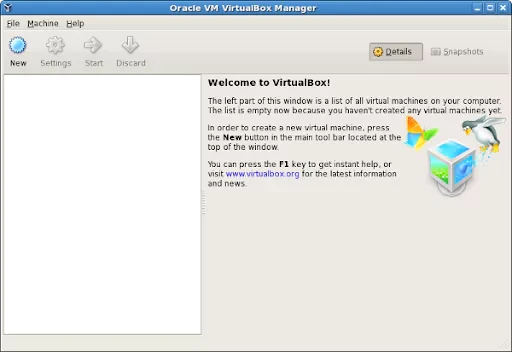
Launch VirtualBox and click on “New” to start creating your VM. Name your VM and select the OS type and version, such as Windows 10.
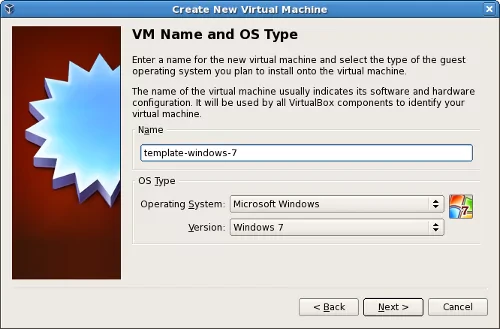
Allocate an appropriate amount of memory to the VM. As a general rule, never assign more than 50% of your host system's available RAM.
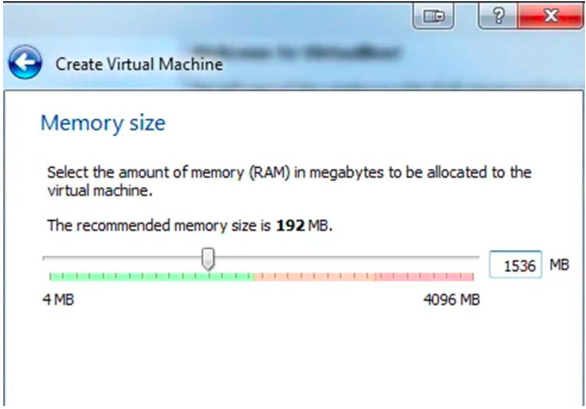
Choose whether to create a new virtual hard drive or use an existing one. The most common choice is to create a new virtual hard drive with dynamically allocated storage.
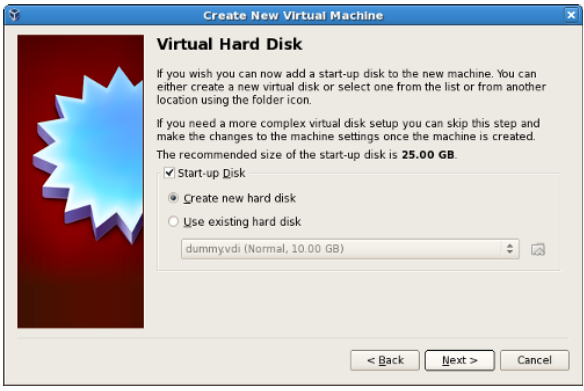
Once your virtual hard drive is ready, install the desired operating system (such as Windows) by loading the installation ISO file into the VM and following the on-screen instructions.
A hypervisor is essential for creating and managing VMs. There are two main types of hypervisors:
This type interacts directly with the physical hardware of the host system, offering better performance. Examples include Microsoft Hyper-V and Citrix Hypervisor.
Installed on top of an existing operating system, Type 2 hypervisors are more suitable for personal and small-scale use. Oracle VM VirtualBox and VMware Workstation are examples of Type 2 hypervisors.
There are several platforms that provide hypervisor software for Windows VMs. Some of the most widely used options include:
| Platform | Description | Supported OS | Advantages | Free? |
|---|---|---|---|---|
| VirtualBox | Cross-platform VM software | Windows, Linux, Mac | Free, easy to use, cross-platform | Yes |
| VMware Workstation | High-performance VM platform | Windows, Linux, Mac | Reliable, supports multiple OSes | Yes |
| Hyper-V | Microsoft’s native hypervisor | Windows | Integrates with Microsoft products | Yes |
| KVM | Open-source virtualization solution | Linux, Windows VMs | High-performance, flexible | Yes |
Windows virtual machines can also be classified based on their function:
Windows Virtual Machines offer incredible flexibility, allowing users to run multiple operating systems simultaneously on a single machine. This technology is widely used in software testing, development, web hosting, and even in security scenarios where sandboxing and malware testing are essential. With the ability to scale and manage resources efficiently, VMs offer a practical solution for both individuals and businesses.
For businesses and individuals looking for a robust cloud infrastructure to host and manage VMs seamlessly, SurferCloud is a highly recommended platform. It offers excellent tools for virtual machine management, enhanced security features, and flexibility for scaling your virtual environments.
Q: Can I run multiple versions of Windows on the same machine?
A: Yes, virtual machines allow you to run different versions of Windows on the same physical machine without any issues.
Q: What are the advantages of using a cloud-based Windows VM?
A: Cloud-based VMs offer scalability, high availability, and flexibility, which are perfect for businesses that need to quickly adapt to changing demands.
Q: Are VMs secure for running risky software?
A: Yes, VMs provide an isolated environment for testing risky or potentially malicious software without affecting the host system.
Discover the leading Forex trading apps of 2025, cateri...
In today’s highly connected digital era, establishing...
DigitalOcean is a well-known cloud hosting provider, of...