Guide to Acquiring SurferCloud UHost Cloud Se
SurferCloud is offering an exciting promotion allowing ...






SurferCloud has recently launched the Hong Kong GPU UHost, powered by the RTX 4090. Here, we’ll demonstrate how to create a GPU server. If you're interested, feel free to follow this tutorial as a guide! For a trial or discounts, reach out to our account manager through the online consultation window on our website (https://www.surfercloud.com/).
Visit the page https://console.surfercloud.com/uhost/uhost and select the Hong Kong (China) availability zone. For the registration process, please refer to the guide at https://www.surfercloud.com/blog/how-to-register-and-log-in-to-surfercloud-a-step-by-step-guide.
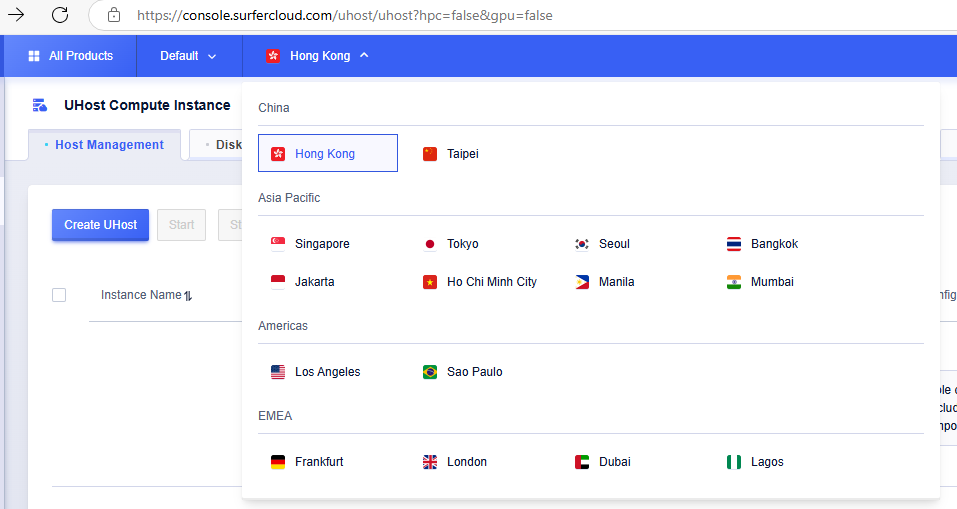
Click the Create UHost button, then select Customized Configuration. Under Model Configuration, set the Type to GPU. We can see the product name Cost-effective 6, featuring 24GB of VRAM. In terms of Performance, specifically Single Precision Floating Point, it offers 83 TFlops.
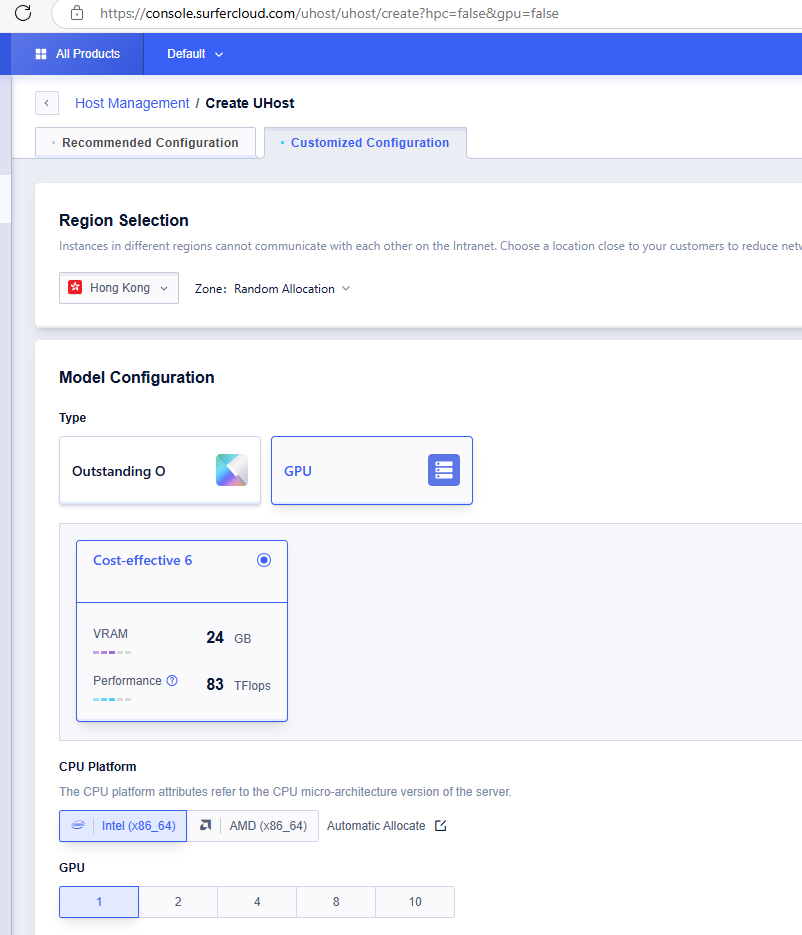
Under CPU Platform, select either Intel (x86_64) or AMD (x86_64). The CPU platform attributes indicate the server's CPU micro-architecture version. Next, select the number of GPUs, with options of 1, 2, 4, 8, or 10. Then, choose the desired CPU and memory size.
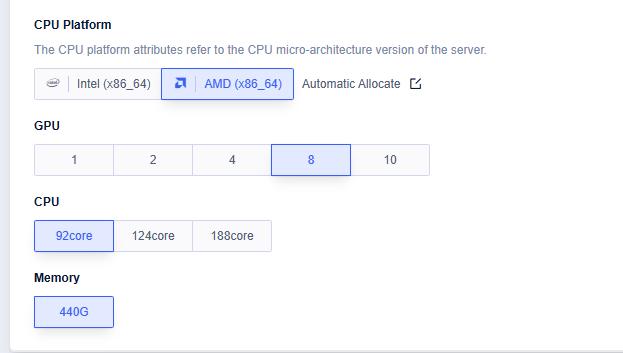
Under Operation System Selection, choose between Image Market and Standard Image.

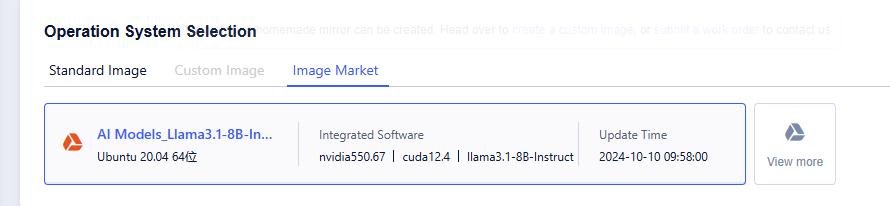
In Advanced Setting, you can configure options such as Security Reinforcement, Network Enhancement, Hot Upgrade, and Virtual Network.
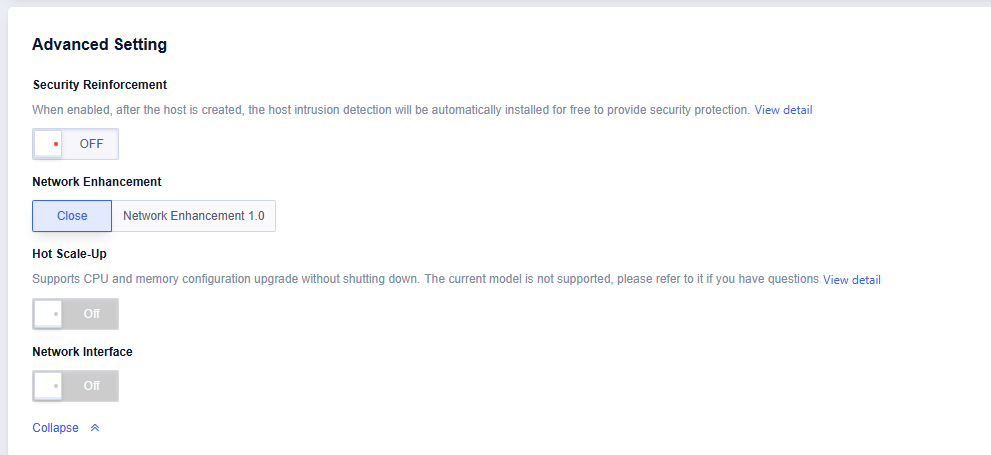
In Disk Setting, you can configure both the System Disk and Data Disk. The System Disk can only be set to SSD, while the Data Disk allows you to choose either SSD or RSSD. The sizes for both the System Disk and Data Disk can be customized according to your needs.
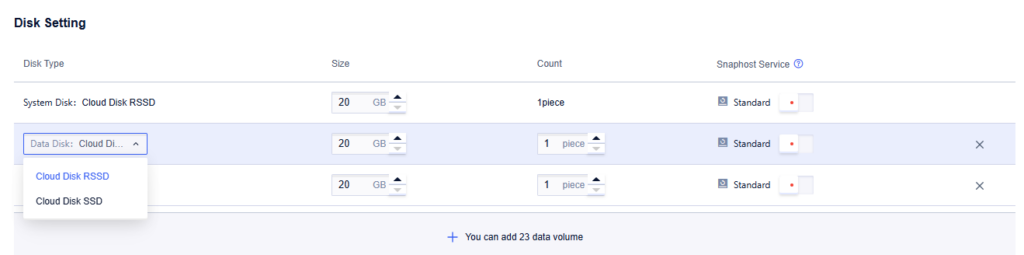
For bandwidth, you can choose between Dedicated Bandwidth and Shared Bandwidth.
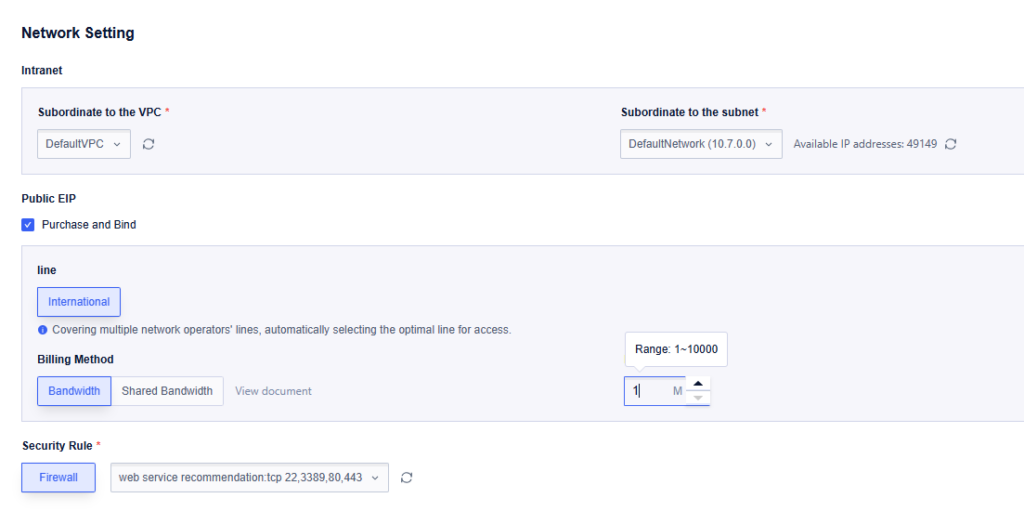
Under Login Setting, set the password for the GPU UHost. This password is used for remote access to host resources. It’s recommended to copy and save the password securely. In More Settings, you can configure options such as Instance Name, UGroup, and Hardware Isolation Group.
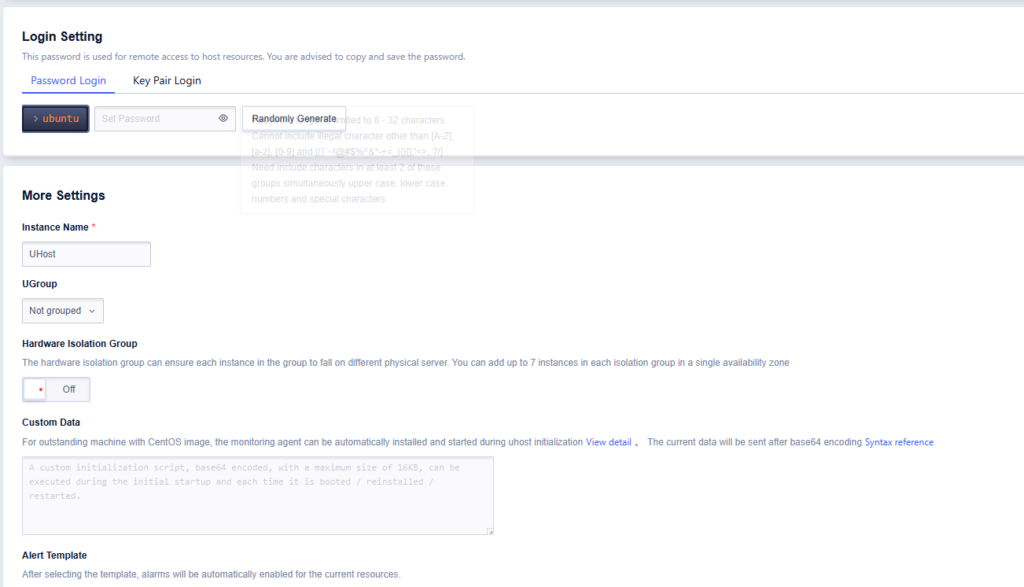
Finally, select the Payment Mode, with options for Hourly, Monthly, or Annual billing. Payment methods include Credit Card or Cryptocurrency (e.g., BTC, USDT, etc.). For information on payment options, please see https://www.surfercloud.com/blog/payment-methods-at-surfercloud-stripe-cryptocurrency-via-triplea.
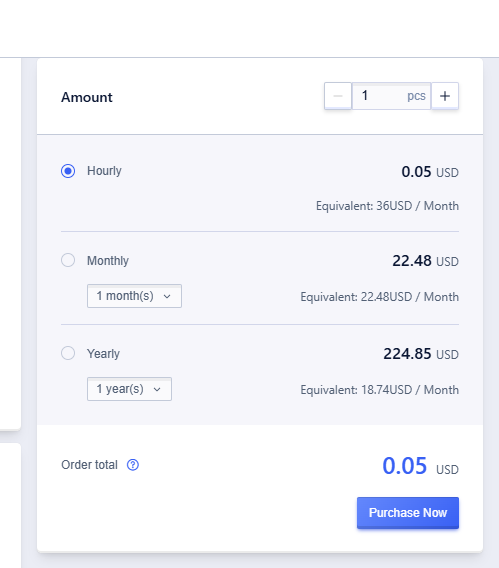
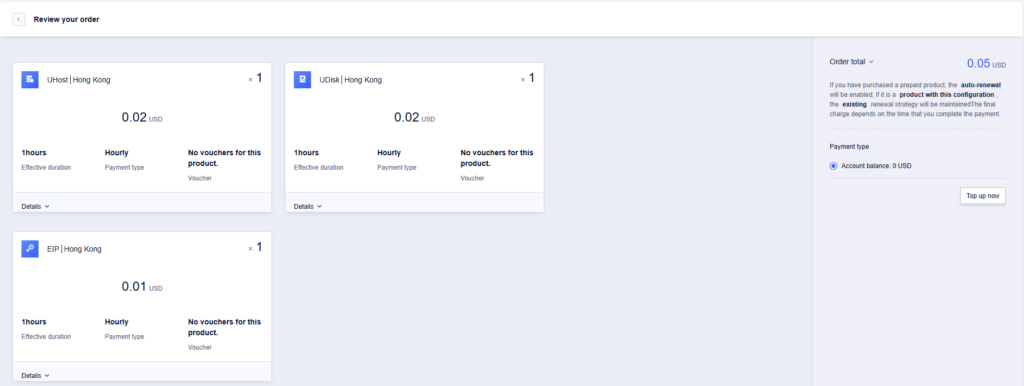
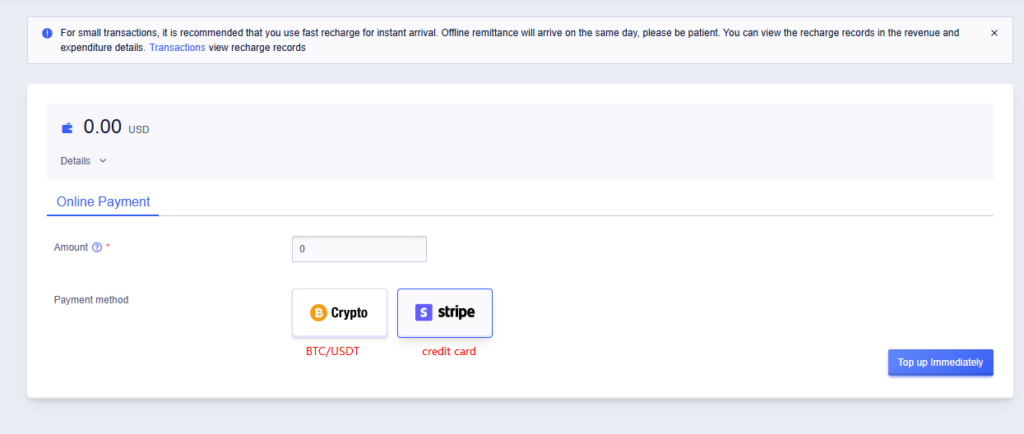
As of November 5, you can also purchase the Singapore Tesla P40 GPU UHost in the SurferCloud console by following similar steps as above.
For more details: SurferCloud Launches Tesla P40 GPU Cloud Server in Singapore: Empowering AI and Intensive Computational Workloads.
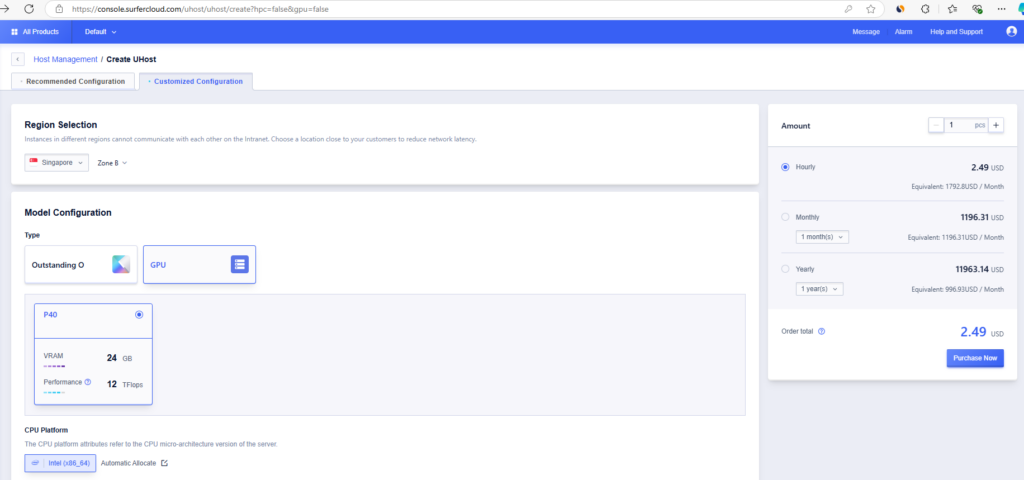
SurferCloud is offering an exciting promotion allowing ...
If you are new to SurferCloud and looking to make the m...
Are you new to cloud servers and want to take advantage...